Create a screen pop-up window to remind you to take visual breaks!
Here’s how:
Use the Windows Task Scheduler. Detailed Instructions on “How to Geek.” Specific adjustments for the 20-20-20 Rule below.
Search near the Start Menu (bottom-left of screen) for “Task Scheduler”
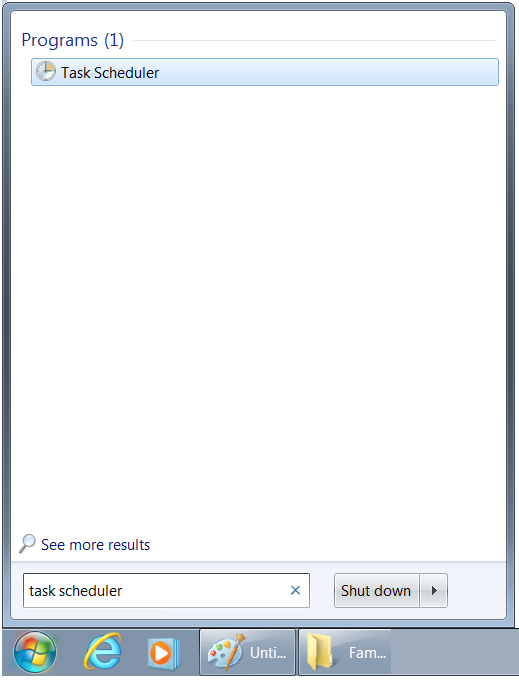
Action: Create Task.
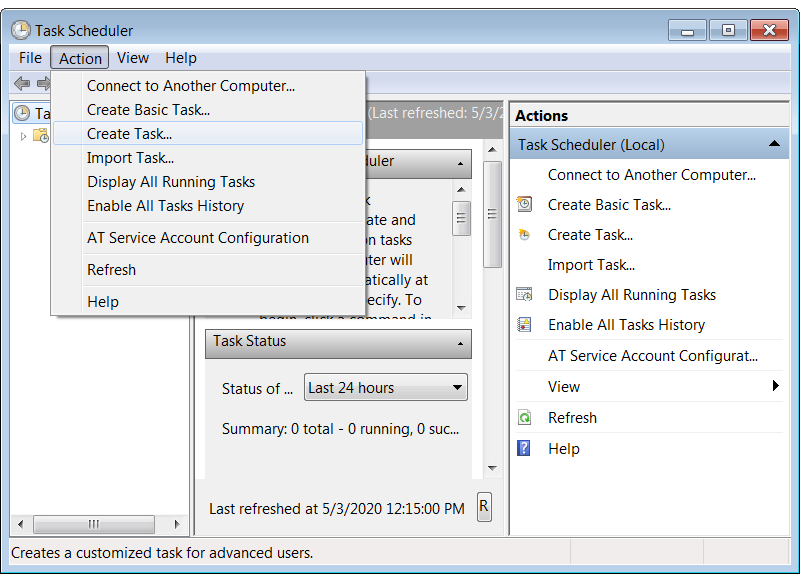
Use the following settings:
General:
Name: 20-20-20 Rule
Click: Run only when user is logged on
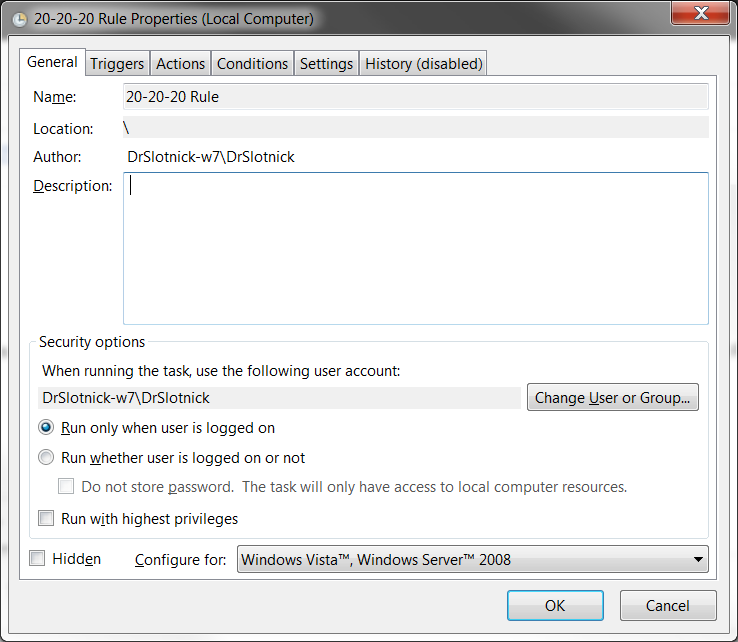
Triggers: Click “New…”
On a schedule; Daily; Start (today); Recur every 1 days
Advanced settings:
Check: Repeat task every: 30 minutes … for a duration of: Indefinitely
Check: Stop task if it runs longer than 30 min
Check: Enabled (or un-check to disable temporarily)
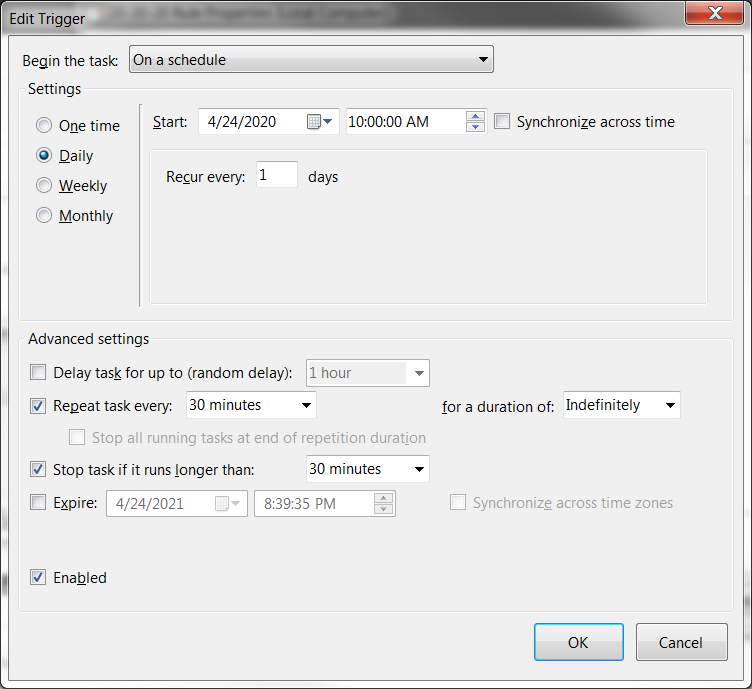
Actions: Click “New…”
Program/ Script: Type: “CMD“
Add Arguments:
Copy & Paste the text below into the “Add arguments” box:
/C TITLE 20-20-20 Rule Reminder&ECHO.&ECHO.&ECHO It is currently %TIME% &ECHO.&ECHO.&ECHO For every 20 minutes of Near Work:&ECHO LOOK 20 Feet Away&ECHO and KEEP it CLEAR for 20 seconds&ECHO.&ECHO.&TIMEOUT 20
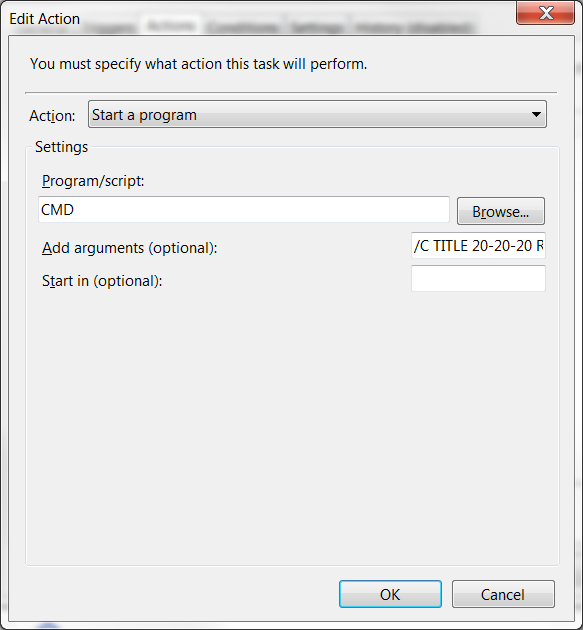
Conditions: All blank
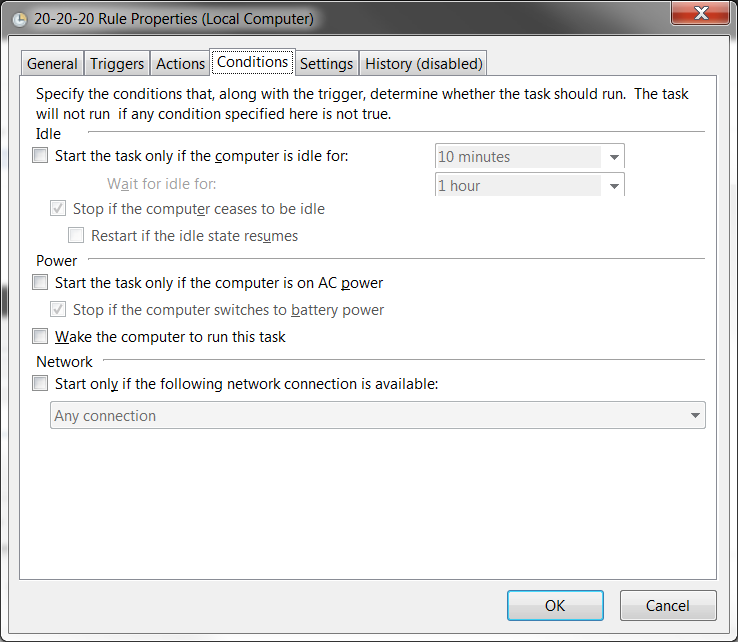
Settings: as follows…
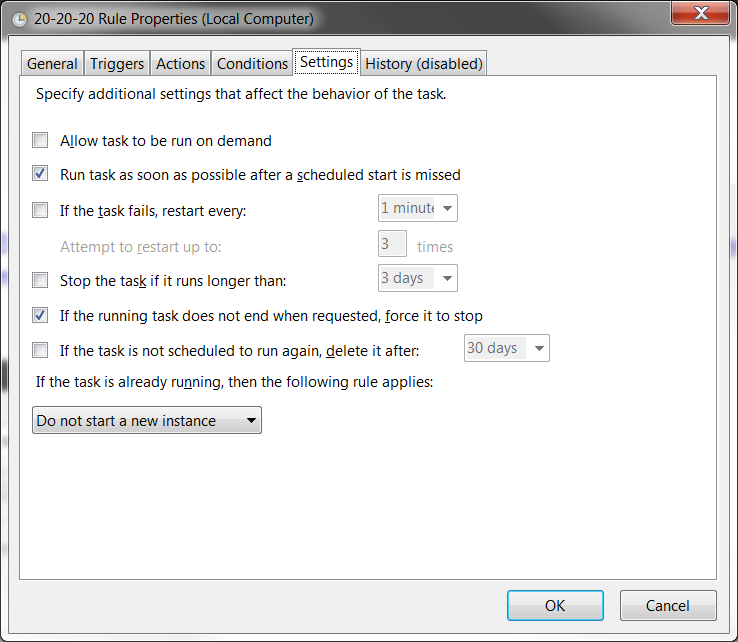
The end result will be a pop-up reminder which does not interrupt or prevent your current work, which automatically disappears in 20 seconds, but which can be clicked to turn off immediately.
It looks like this:
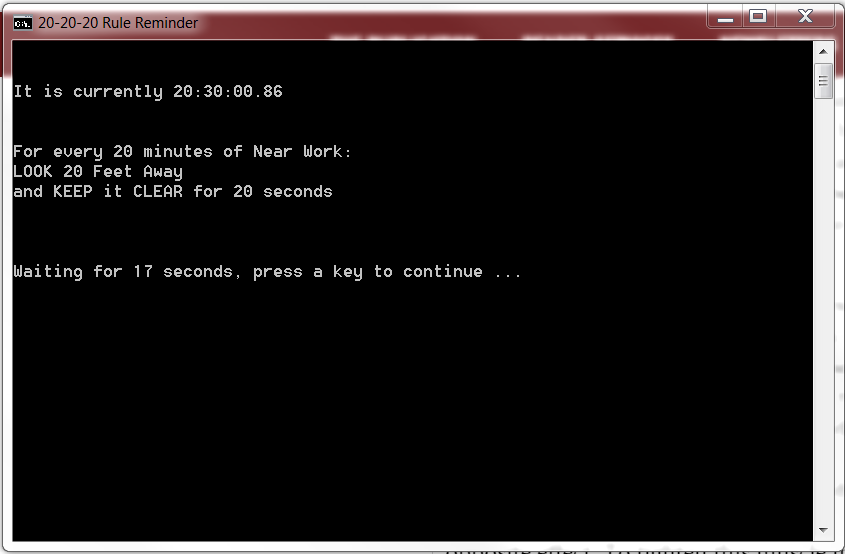
Pop-up appearance
If you wish to Disable/ Enable/ change properties in the future, simply return to the Task Scheduler/ Task Scheduler Library…
20-20-20 Rule should be visible near the top of the list of tasks.
Right-click the task to Disable/ Enable, or to access Properties
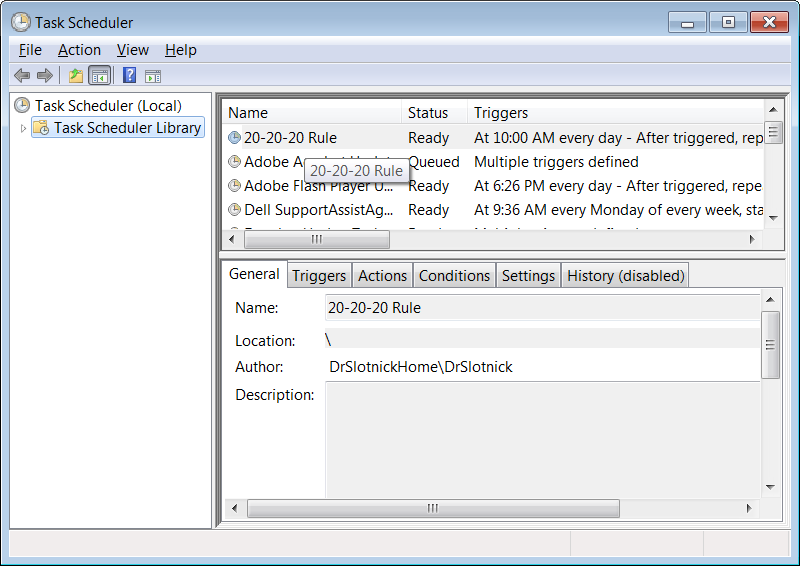
We hope this helps you raise your mindfulness for managing your screen-time and staying in balance!

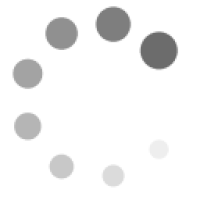
Recent Comments